Today I’d a requirement to set permissions on list view, I remembered this feature was present in SharePoint 2007 but I couldn’t find it in SharePoint 2010. After doing a bit of research, I found out a way to do this out of the box.
I’ll be using the default Task list for illustrative purposes. However this method can be used on any list or document library.
Let’s say for example we want to create a view in task list to show users the tasks which are assigned to them and their manager should be able to view all tasks. So users should only be able to access my tasks view and only their managers can access all tasks view.
Step 1: Create a document library. I’m naming it Restricted views. It is better to not show this library in quick launch because it’ll be used to host the all tasks view.
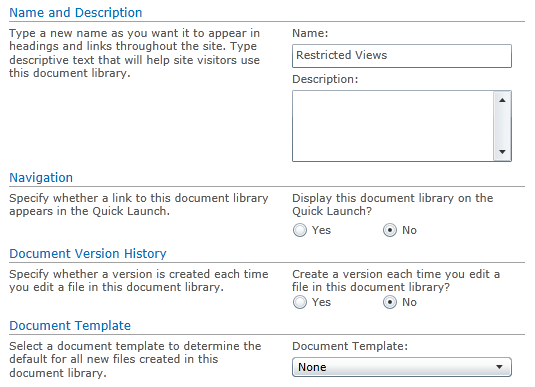
Step 2: Now open SharePoint Designer 2010, go to All Files – Lists – Tasks and copy AllItems.aspx (This is All Items view)
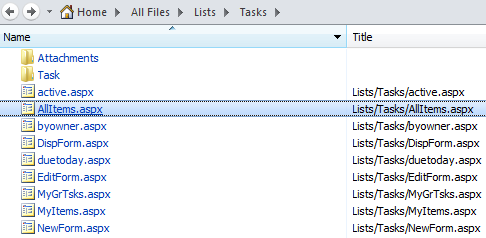
Step 3: Go to All Files – Restricted Views (It is the document library which we created in step 1) and paste the AllItems.aspx there

Step 4: Go to All Files – Lists – Tasks and delete AllItems.aspx
Step 5: Open the SharePoint 2010 portal – Site Actions – View All Site Content – Restricted Views, you will see AllItems.aspx there.
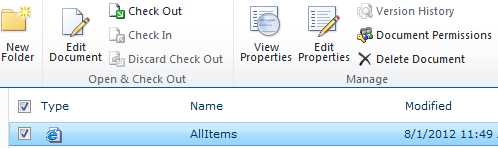
Step 6: Select AllItems.aspx – Document Permissions – Stop Inheriting Permissions and then grant permissions to manager.
Step 7: Go back to SharePoint Designer 2010, go to All Files – Lists – Tasks and then delete AllItems.aspx
Step 8: Go to All Files – Restricted Views, copy AllItems.aspx and paste it to All Files – Lists – Tasks.
Step 9: Open the SharePoint 2010 portal, go to Task List, when you click the views drop down, you’ll see two views titled All Items, don’t worry.
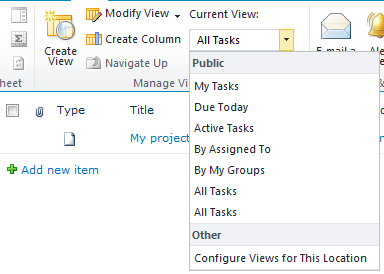
Step 10: Go to list settings – views and click All Tasks views, now you’ve to be careful here and delete the old view
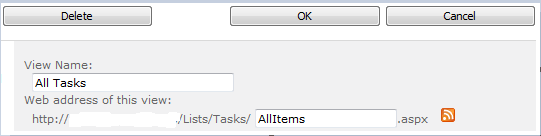
Make sure URL of the view says /Lists/Tasks/AllItems.aspx and not /Restricted Views/AllItems.aspx, this is important because the view in Restricted Views library is the one with proper permissions.
Step 11: Now trying accessing the view as manager, you’ll be to see it and when you’ll try to access the view using any user who you didn’t give, they’ll see access is denied when they’ll try to access it.
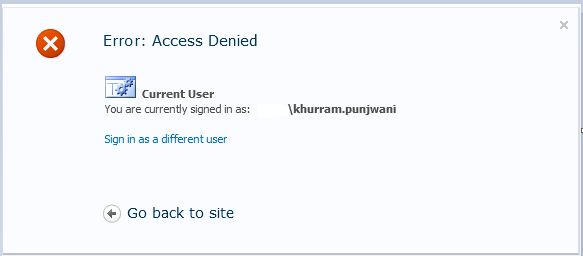
I hope this will help you out. Thanks.
nicely written
Thanks Akif Bhai
keep up buddy, you people are doing a great job.
Thank you very much for reading.
Great to see you blogging now, keep up buddy. Great determined effort !
Thanks buddy.
Will this also work for a form library?
This does not work for document libraries. Is there any way to allow users to only see a view that displays documents they have created and disallow access to all other views? I don’t understand why Microsoft would give us this capability in lists but not libraries.